Status¶
What is a status in Stativate¶
A status in Stativate is one small piece of information. A status has a name and a current value. See this one for example:
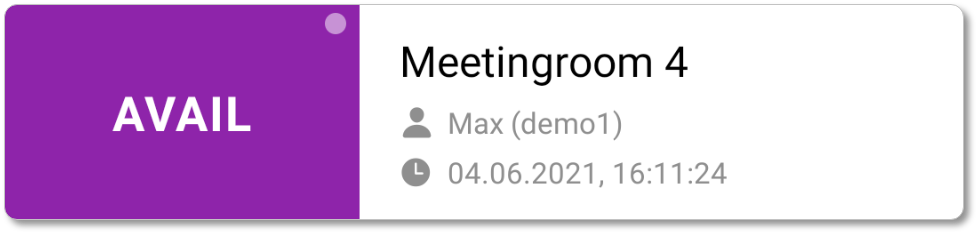
The status name Meetingroom 4 tells what the status is about.
The status value AVAIL tells the current status and might regularly change between AVAIL, RESERED, OCCUPIED and other values.
Everybody to whom this information is relevant and available can add this status to their status list by subscribing to it. If the status value changes, subscribers will be notified if they want to. And of course subscribers can always see the current status in their status list.
Status values¶
A main concept of Stativate is to provide information in a strightforward and easy-to-read form, therefore the status value has a very limited length. Additionally, all status values are automatically converted to uppercase.
Tip
If you feel like your information does not fit into the status value length, just become a little creative. You can for example use emojis in status values.
Value updates¶
A value update triggers a notification for all subscribers if their notification filters allow it.
Same-value updates¶
Stativate handles every new value as an update, no matter if the value actually changed compared to the previous value. The reason behind this is that the same value as before can in a lot of cases also be considered new information or confirmation that the same value is still valid.
Example
Imagine a status like Max's attendence today with the values yes and no. If max attends 3 days in a row, the yes value will be a noteworthy status update every day, even if the value is exactly the same as before.
Status details¶
Every status offers detailed information. Details are for example the owner, subscriber count, change count, last value change date and time and the short ID to share the status (for public status).
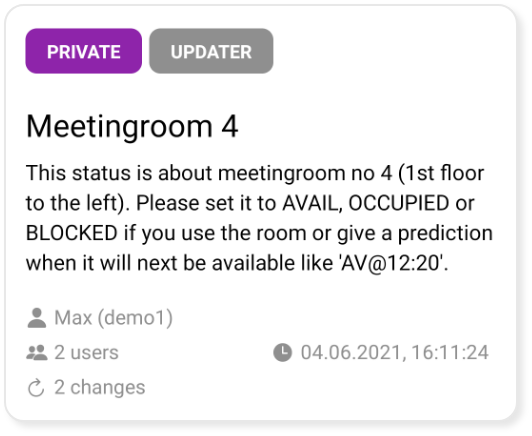
Status description¶
The status description can be used to give detailed information on a status like
- What is the status about
- What is the update frequency
- What will be possible values
- any other additional information
The status description might contain links if a users plan allows it.
Status colors¶
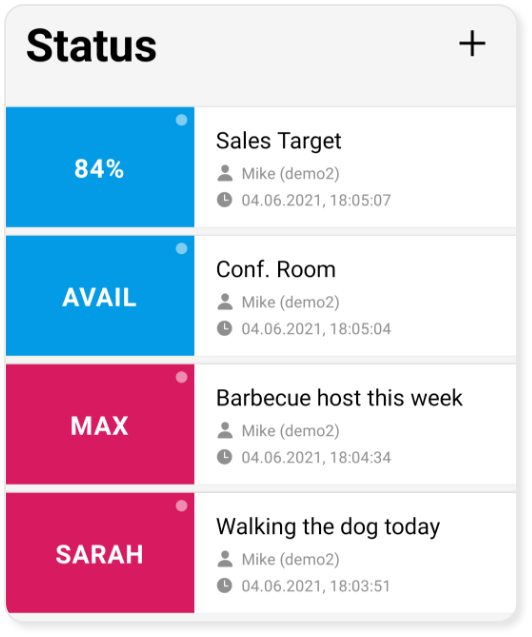
There is a set of predefined colors to choose from for each status. Status colors are a way to enhance visible recognizability of a stauts and not based on the status value.
Every user who subscribes to a status will first see the status in the default color and might then select a user-defined color for the status.
This means a status can have a different colors for different users, depending on which color a user chose.
Status colors might for example be used to group your status into work and private, by priority or whatever fits your needs.
Tip
The color the owner chooses for the status becomes the default status color. The status will by default have that color for all other users who gain access to the status until they change it to a user-defined color.
Status sharing¶
Status can be shared with other users. This is done by making a status publicly available or by sharing a private status explicitly with specific other users.
Tip
Private status sharing¶
A private status is by default only visible to the owner. It only becomes available to other users if the owner shares it.
Public status sharing¶
A publicly shared status is visible to everybody on the Stativate platform. Public status can be found using the apps search functionality or by receiving a share link to the public status.
Advanced status settings¶
If a users plan allows it, there are advanced settings for a status.
Detailed access right settings¶
Check availability in your plan
The visibility of user list and history of a status can be defined in detail.
| Setting | Access rights |
|---|---|
| All (Only available for public status) | Data is visible to every Stativate user, even if the user is not a subscriber. |
| Subscribers | Data is visible to users with at least the subscriber role. This means users have to subscribe to a status to see the data. |
| Owners | Data is visible only to users with the owner role. |